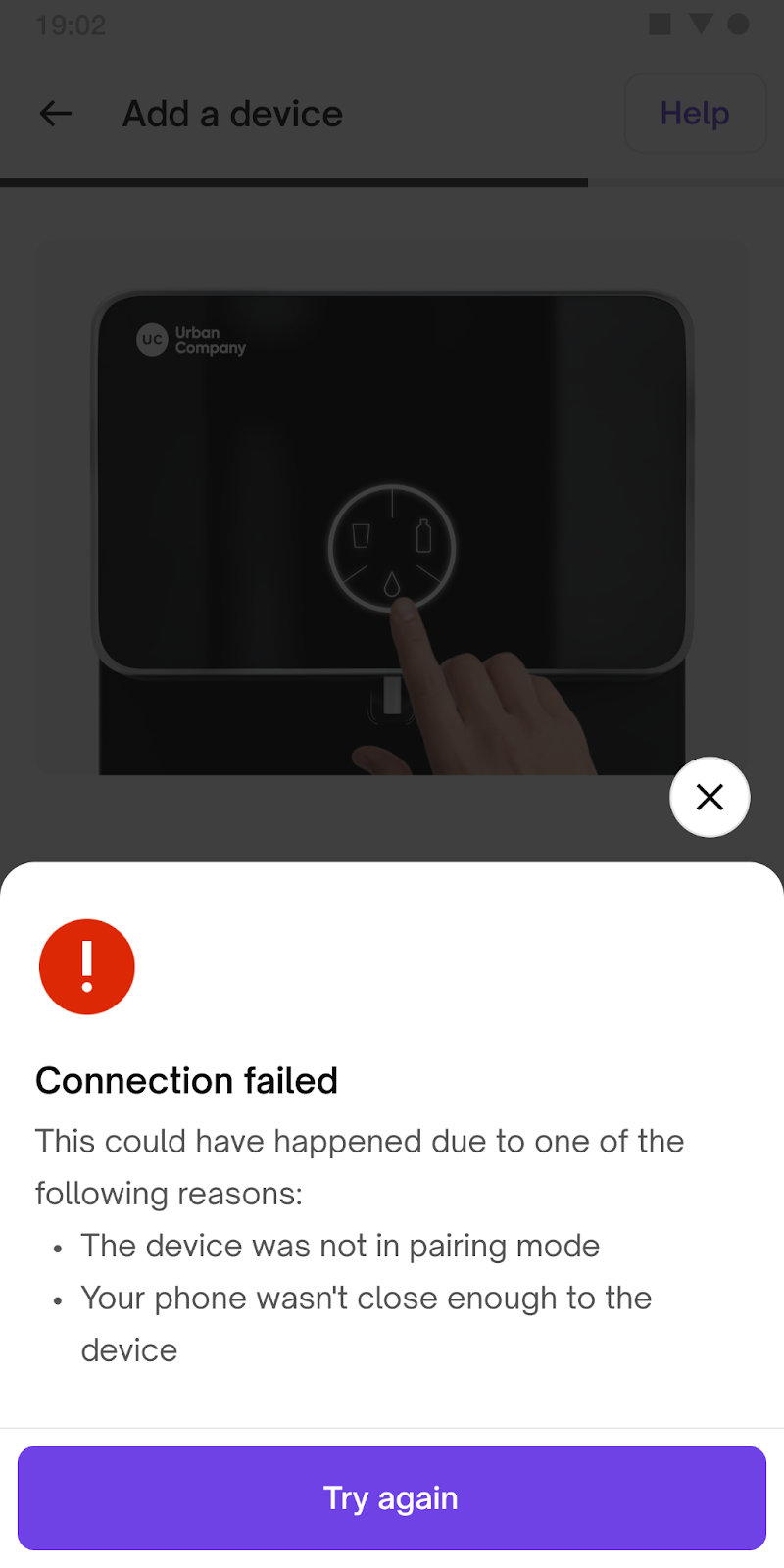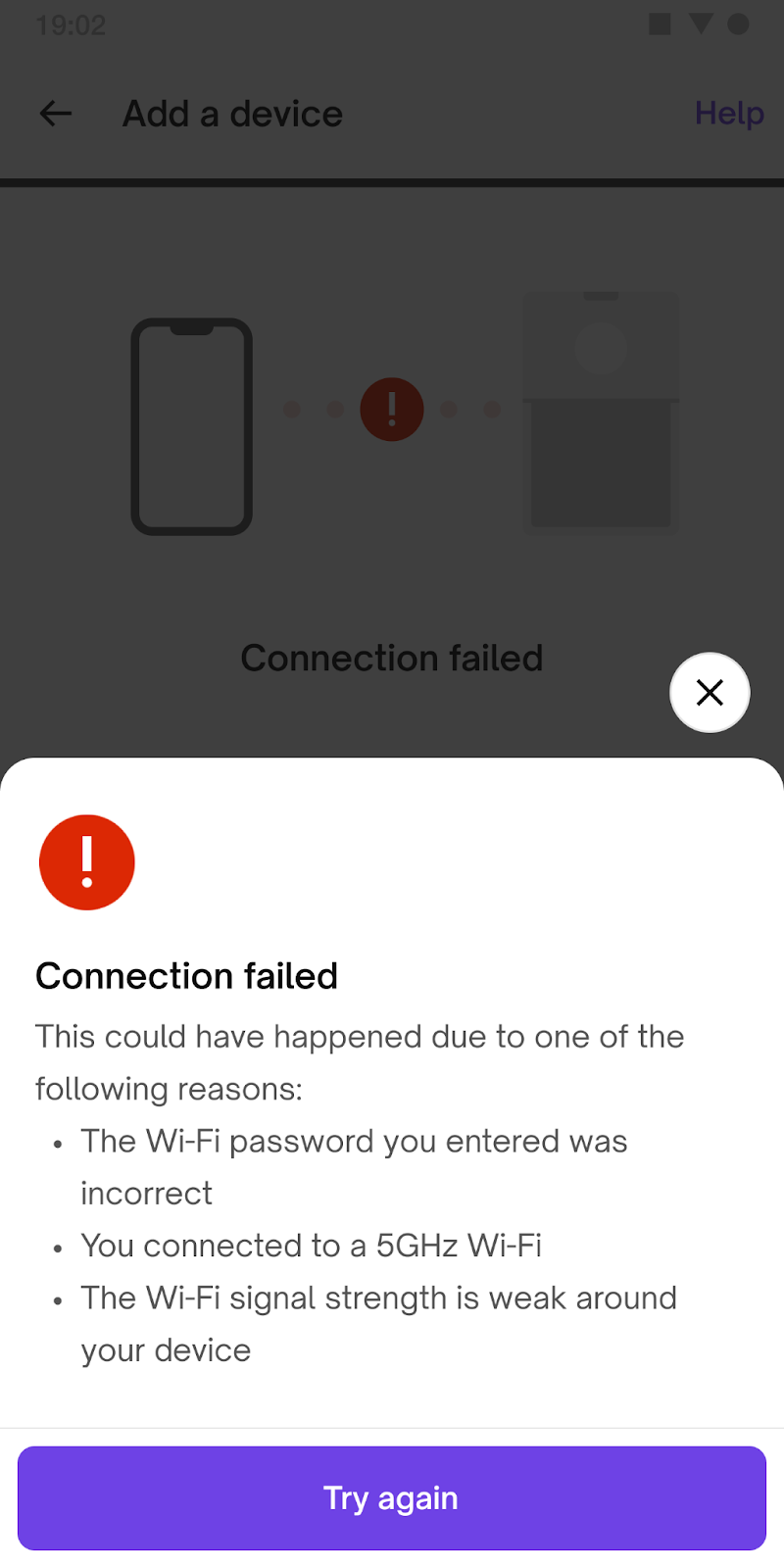IOT Issue - New 2024 SOP
NOTE -- Agent need to follow the below mentioned steps to resolve the IOT issue , if even after following the steps issue remains the same then we will convert the ticket to L2
Things to make sure before attempting connectivity
Make sure you have a WiFi connection that uses 2.4 GHz and that your phone is connected to it.
The WiFi router should be nearby and the signal should be good in the kitchen area.
Check that your phone's location setting is turned on, and you've allowed the app to use it. This applies to both Android and iOS.
Ensure that your mobile data is turned on
If you're using an iPhone, grant permission for LAN access when asked during the connection process. You can also verify from Privacy -> Local Network -> Urban Company. It should be ticked
Your phone should have at least 30% battery and shouldn't be in power-saving mode, whether you're using Android or iOS.
Steps to connect IOT -
1. Press the continuous flow button for 5 seconds till slow blinking starts, and your RO machine is ready to pair.
2. Open the Urban Company application, Go to the ACCOUNT Tab → click on DEVICES, and select DEVICE.
3. Click on the SETUP NOW button on the first page and proceed.
4. Turn on the WIFI and Data of the smartphone, and connect the smartphone to local 2.4Ghz WIFI.
5. Add your WIFI NAME and PASSWORD (Wi-Fi should be 2.4GHZ) and click on CONNECT.
6. Confirm the slow blinking from RO in the checkbox. If not, follow the rectification steps mentioned on the screen.
7. Connect with IoT5-M2-XXXXXX WIFI now, if not connected directly in the app, go to WIFI settings and select the network.
8. Wait for 30 to 60 seconds for the device to pair, and keep your mobile device close to the RO machine for the time being.
For M2 Native, since the new production does not include a TDS adjustment option, we will not schedule revisits for customers reporting TDS issues within the 0-200 ppm range. Instead, we will utilize the IoT dashboard to check the current TDS levels through the customer's app using this link: https://ops.urbanclap.com/iotdashboard. If a customer experiences taste issues, this should be discussed with the client representative present on the floor.
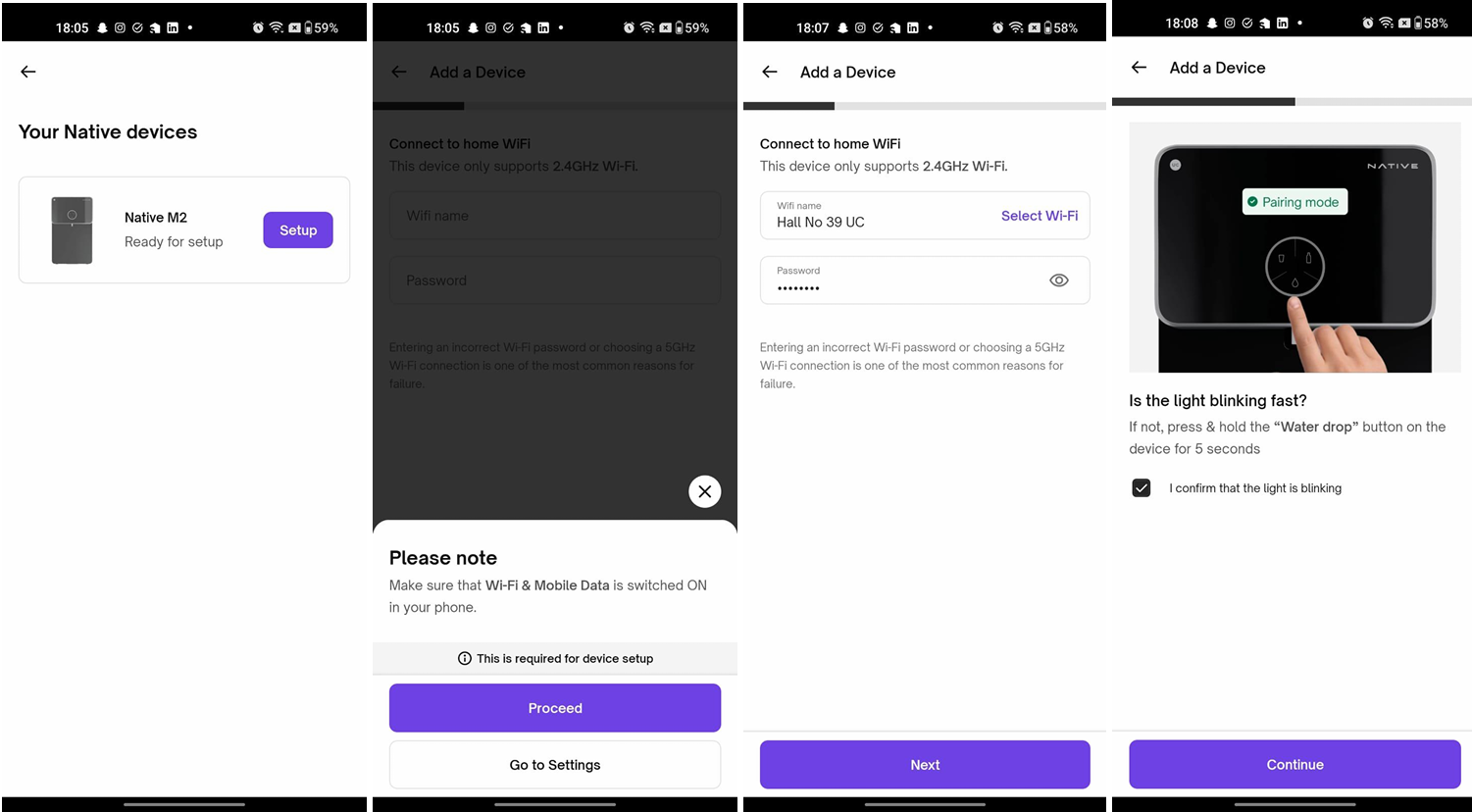
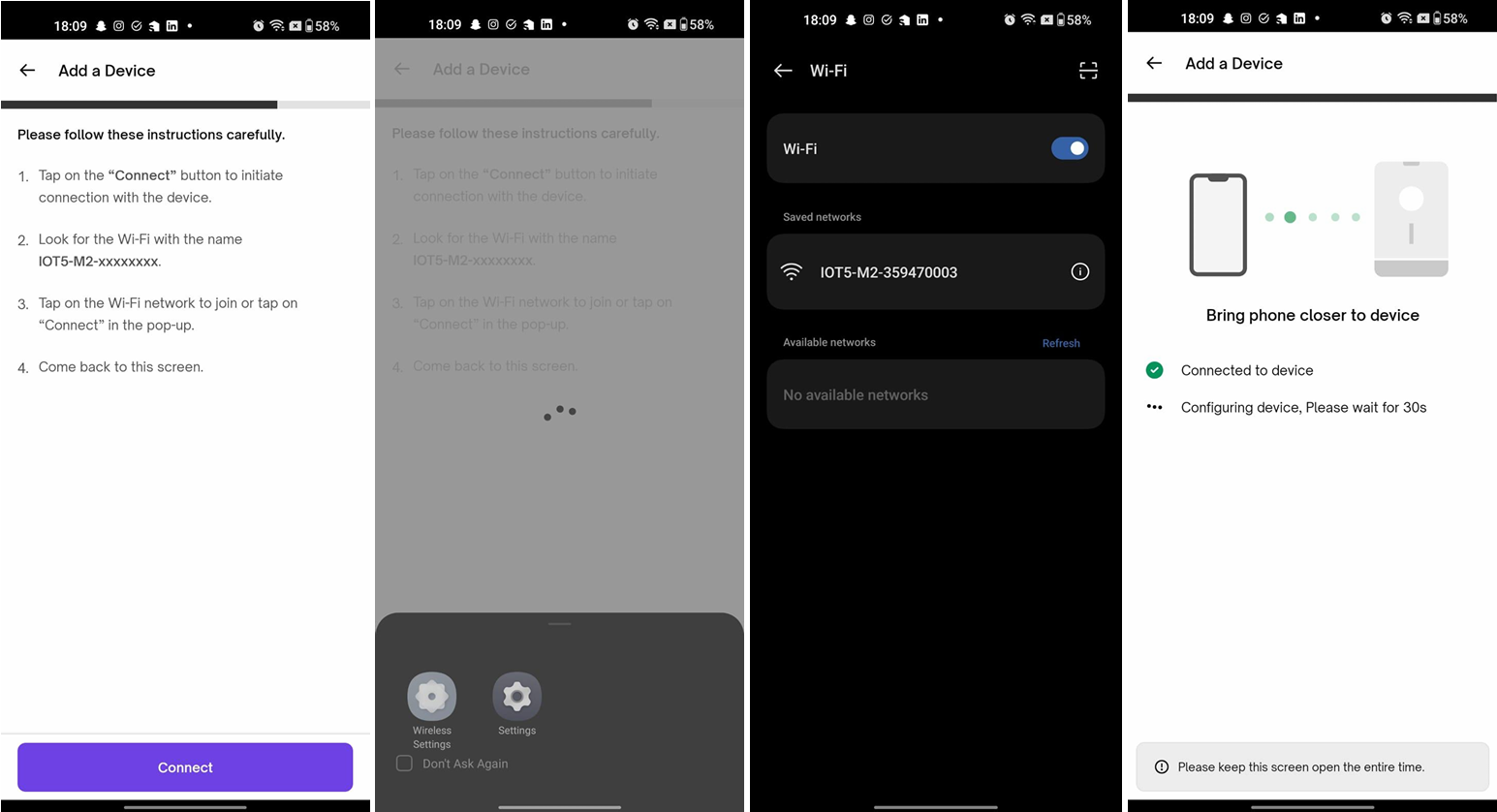
Debugging Steps
Device not found at instruction screen ( Android Only )
The bottom sheet shows up when you tap "Continue" but your phone can't find the right WiFi that starts with "IOT5-" Here's what to do:
Turn on Pairing Mode: Check that your device is ready to connect. Look at the blinking pattern in the video on the instructions page.
Try for 3-4 times: If your device is ready, just tap "Continue" again and see if it works.
Check Mobile Battery: If it's still not working, your phone might be having trouble finding the device. Make sure your phone has more than 30% battery and power-saving mode is off. Close the app, open it again, and try once more.
Restart Mobile and Try Again: If things are still not working, restart your phone and RO to try again. Keep your device in pairing mode the whole time.
Note - In iOS, you won't see this bottom sheet. Instead, when you attempt to connect to the device's WiFi on the instruction page, you'll encounter a WiFi network that requires a password. However, if the device is in pairing mode, you won't be prompted for a password.
Error Bottomsheet at Connection Page ( Android and iOS )
There are a few potential reasons for this situation:
Home WiFi is 5GHz: If your home WiFi operates on a 5GHz frequency, this can be detected by Android and will be displayed on the bottom sheet. However, iOS won't detect it.
Incorrect WiFi Password: If the password you entered is incorrect, this can prevent a successful connection.
WiFi Network Problems: The WiFi network close to the device might be weak, preventing the device from connecting. Alternatively, the WiFi network could be very secure, making it difficult for the IoT device to establish a connection.
Low Battery or Power Saving Mode: If your mobile device has less than 30% battery or if power-saving mode is activated, this could be causing the issue.
Troubleshooting Guide
Before moving on, make sure connectivity was tried at least three times on the customer's phone, following the initial steps in this document.
If the app still won't connect after three tries, do the following:
Try with Another Mobile: Ask the customer to log in using their number on a different phone. If that's not possible, you (PX/SME) can use the UC Customer app on your phone with the CX number. If it connects, log out and let the CX log back in on their phone to access their data.
Note -
Capture the Model name, OEM (Brand) information about both the phones that the Px/ Cx tried connecting with
WiFi Check: If the issue persists on another device, the problem might be with the WiFi. The WiFi signal near the RO could be weak, or the WiFi's security settings might be too strict. Try connecting using a hotspot (Make sure hotspot is 2.4 Ghz , Maximize compatibility flag is ON) . If it works with a hotspot, there might be an issue with the CX's WiFi. Suggest moving the router closer or getting a WiFi expert to set up a less secure network for testing. Also, share WiFi details with the tech team.
Need to make sure that the Px is informing the Cx that the hotspot is not a permanent connection. It's just to ensure that in RO, the connection chip is working fine. Users should try to reconnect to their home WiFi. If it does not work , then inform the user that the RO is placed very far from the WiFi and it wont work.
PCB Issue: If the hotspot test fails too, it could be a problem with the PCB. Try connecting with a different PCB. If it works this time, there was an issue with the original PCB.
TDS Variation reasons -
TDS Variation can happen due to below mentioned factors-
Temperature: There is a difference in temperature between the inside of the machine and the outside environment.
State of Water: When we measure TDS in the machine, we measure it for flowing water. In contrast, if we measure it using a TDS meter, we do so in still water, which typically has a comparatively higher TDS.
Calibration: The TDS meter needs to be temperature-calibrated; otherwise, it will provide incorrect readings.